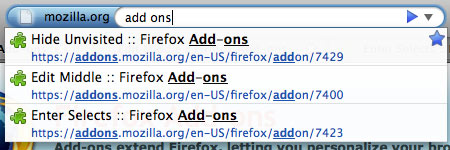
For those of you who are not familiar with the Smart Bar (dubbed “Awesome Bar” by its fans), it is merely what drops down from the standard Address Bar atop the browser when you start to input something in it. Introduced in FF3 was the extra “feature” of combining your bookmarks and your previously viewed pages and having them automatically appear in the Awesome Bar based on the typed-in words. Have a link hidden away in your bookmarks that you may not necessarily want others to see? Too bad; these may pop up in the drop down list if the site’s URL or title is similar to what you are typing in.
The good news is that you can kill this pain in the ass behavior.
Method 1 – Download the Hide Unvisited 3 add-on. This is a breeze to install. After adding this, clear your history and then only recently visited pages will appear in the drop down list.
Method 2 – Do It Yourself with Firefox’s about:config. Instead of applying the above add-on, you can:
1. Type about:config into FF’s address bar.
2. Type “browser.urlbar.matchOnlyTyped” into the filter box (without quotes).
3. DChange the value from fals to true by double-clicking on the browser.urlbar.matchOnlyTyped entry.
4. Clear your history list.
Method 3 – get the Firefox 2 location (URL) bar back on…sort of. With the Oldbar add-on, you can get the look of the awesome bar’s predecessor even though it still uses the underlying FF3 algorithm.
